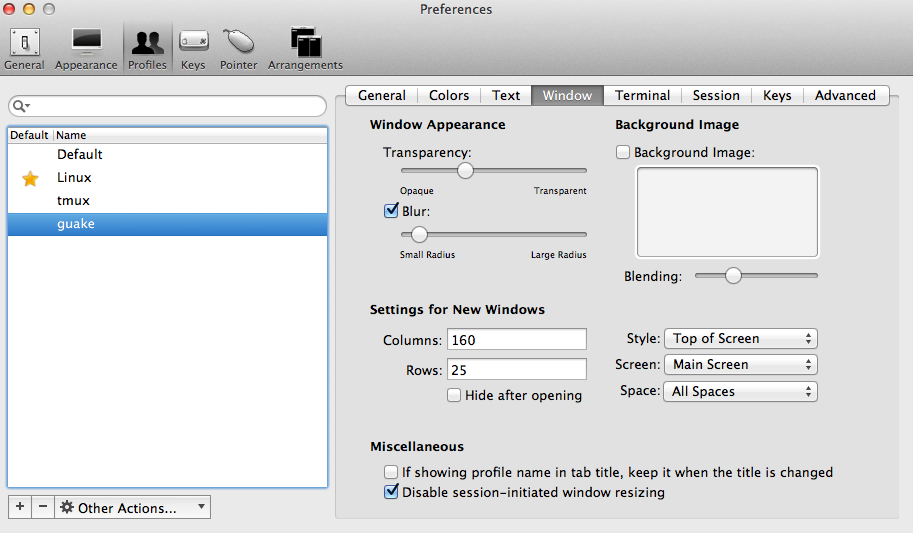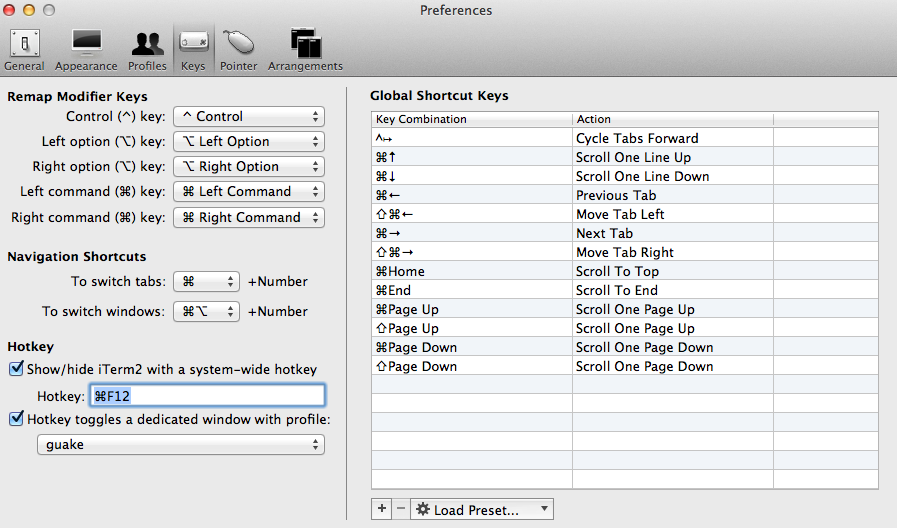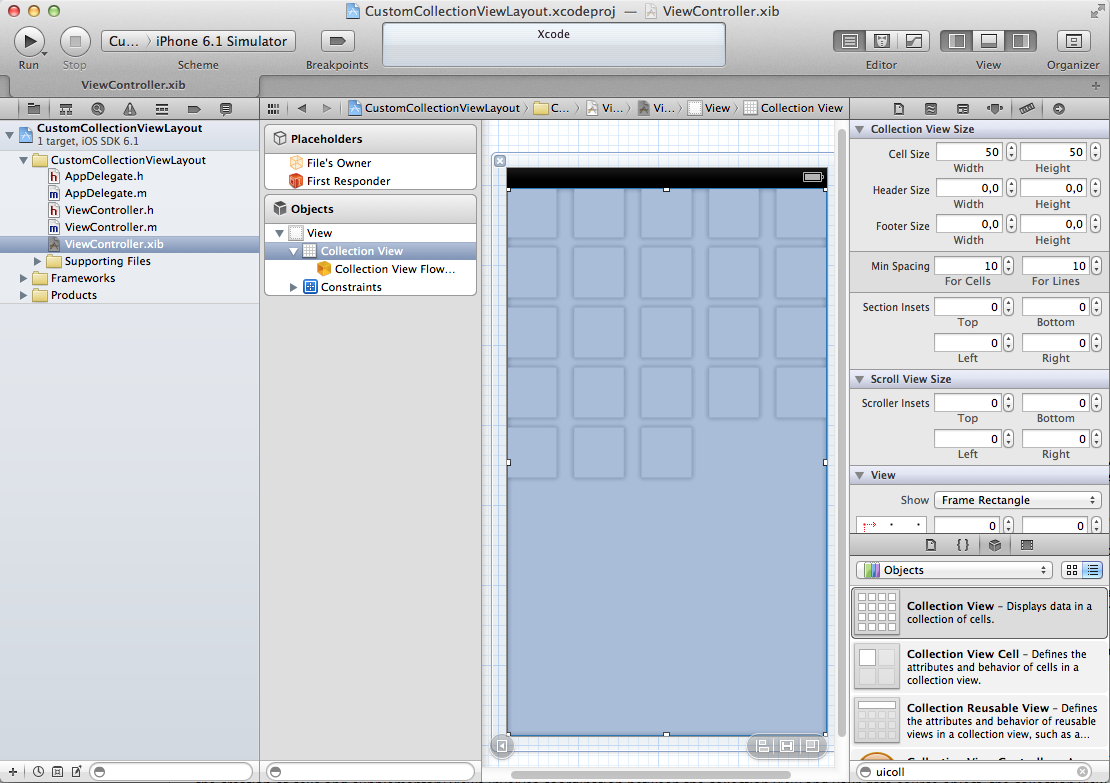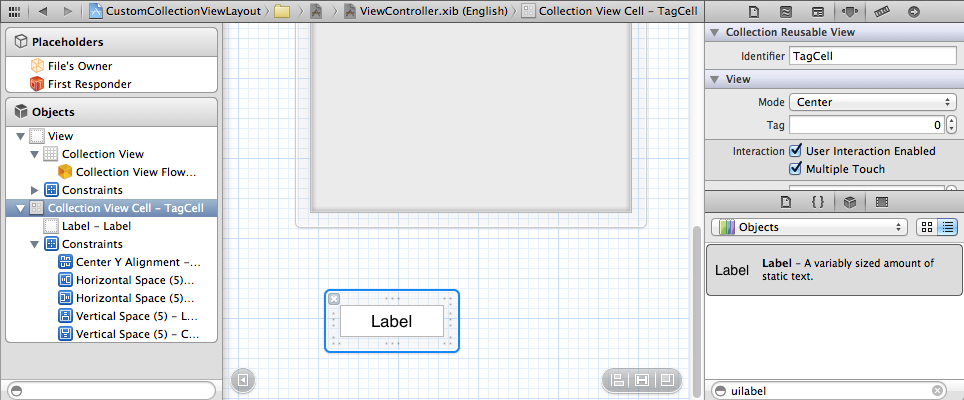基本训练
我们以 “Single View Application” 为模板新建一个工程。在 ViewController.xib 上添加一个UICollectionView 让它覆盖整个 view。
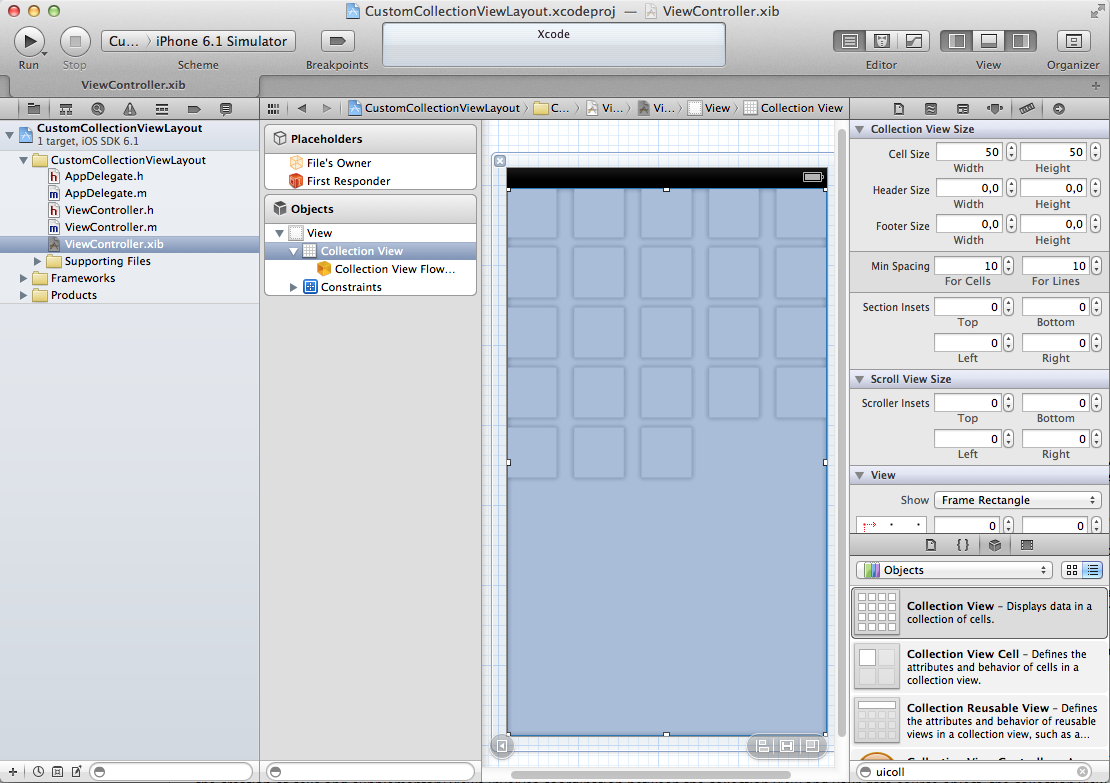
Collection View 和它的祖父类似,有 delegate 和 dataSource 两个 outlet,我们把它们连接到 “File’s Owner”,这里的 “File’s Owner” 是 ViewController 类。这样 Collection View 的内容和交互就受 ViewController 控制。我们也需要一个 outlet 来引用 Collection View,所以用 Assistant editor 增加一个。刚在 ViewController.h 中添加的 outlet property 可以是weak,因为作为 ViewController 的视图的子视图,它也会被充分的保留。
单元格
我们需要设计一个 Cell 原型来显示内容。如果你的 Collection View 是在 View controller’s XIB ,你必须在先在代码中注册 Cell 才能使用。如果你是在 Storyboard 中新建的 CollectionView,并在 CollectionView 的区域内创建的原型 Cell,那么你就不需要注册 Cell identifier 了。因为我们并没有从 Storyboard 中开始,所以需要手动来创建。
我们在 Interface Builder 中创建一个原型 Cell,设置它的背影为白色,添加一个 UILabel,添加 Label 到父视图边缘的约束,分别是 5 points 的距离。因为我们想让 Label 的文字来决定它的尺寸,所以选中 Label ,然后从 Editor menu 中选择 “Size to Fit Content”。后面我们会看到它是否会按照我们想像的那样工作。
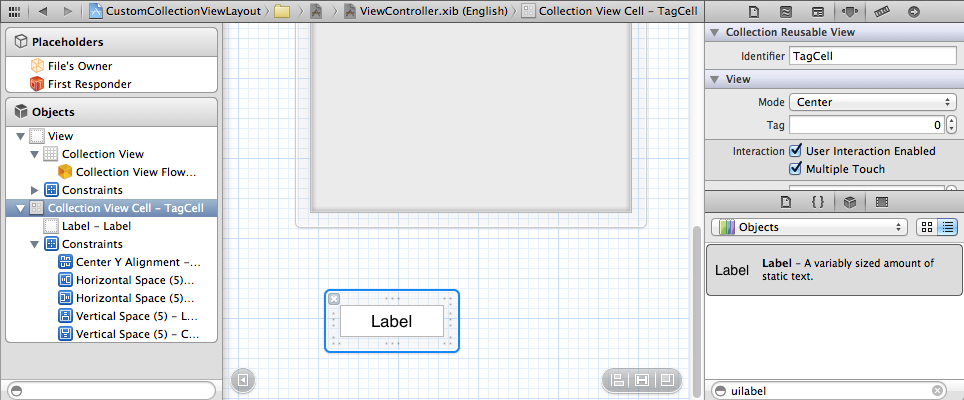
我们设置 Identifier 为 “TagCell” 以便我们能在设计中引用。
继续阅读